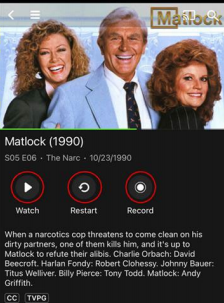Downloading the app on an Iphone or Android device
1. Go to your Google Play Store or App Store. Download the app called "YourTV Green".
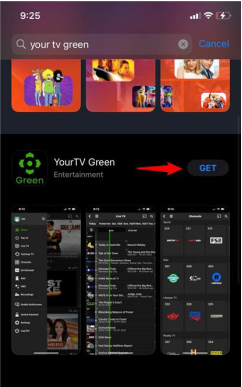
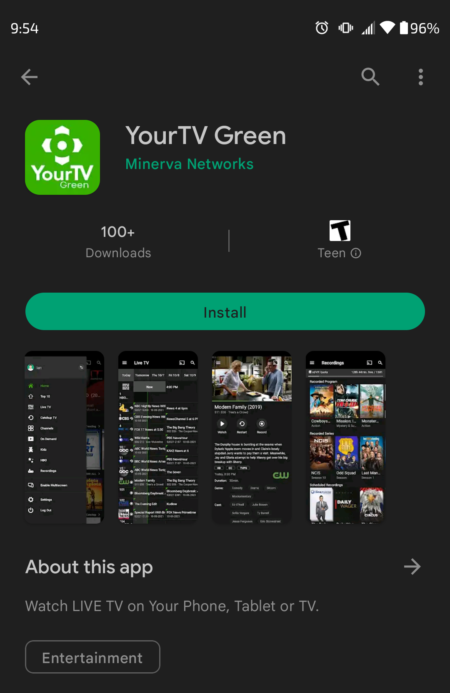
2. Open the app once it has been installed.
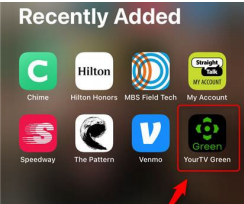
3. Login to your account once the app has been opened.
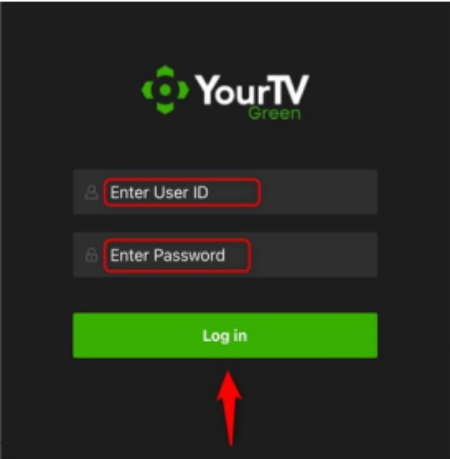
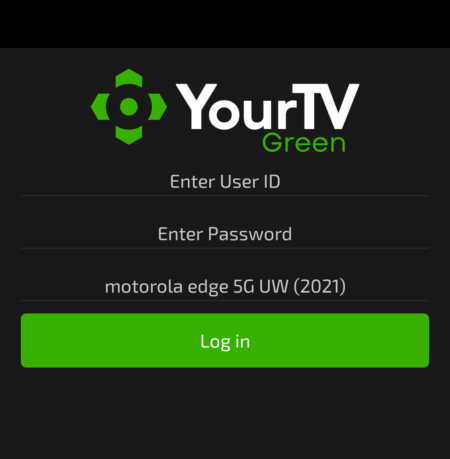
4. After you are logged into the app, you will get the questions about Smart Highlights if you chose to purchase that option.
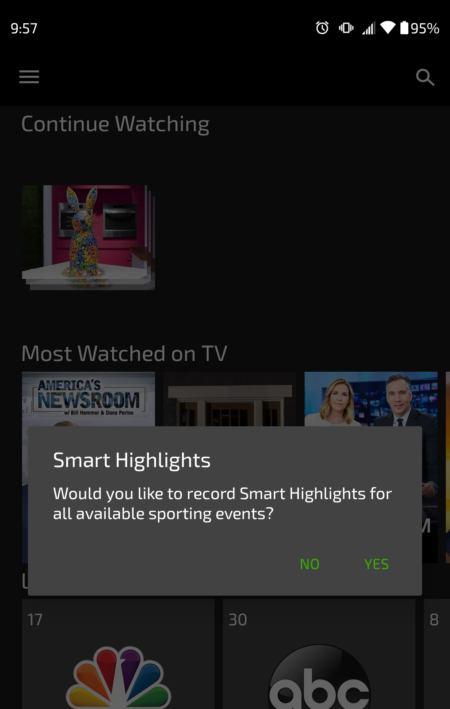
5. Over to the top left of the screen, you'll see an icon that has three bars. That is your menu - go ahead and select that.
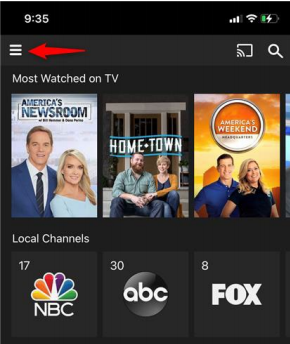
6. Select "Conxxus TV" for your TV channel guide. You can also view recordings, sports highlights, VOD options, and Catch-Up TV options. (These will be the same in the app on your phone as they are on your box; refer to THE YOURTV GREEN GUIDE for further information and help with these).
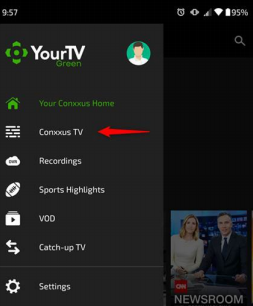
7. You can navigate the guide by scrolling. You can filter the guide out by date or by genre. The highlighted section of the guide leading up to the green pin indicates past time shows up to now. The darker side of the guide past the green pin indicates shows playing now and in the future.
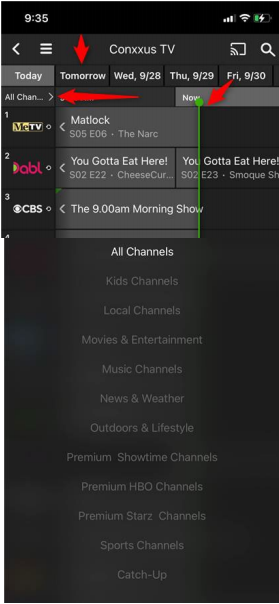
8. If you select a show to watch, the screen will populate as shown below. You can read a description of the show. You will see options to "Watch", "Restart". and "Record" as well.
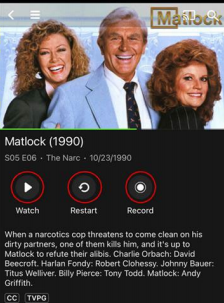
Downloading the app on an Iphone or Android device
1. Go to your Google Play Store or App Store. Download the app called "YourTV Green".
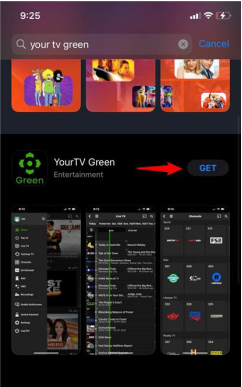
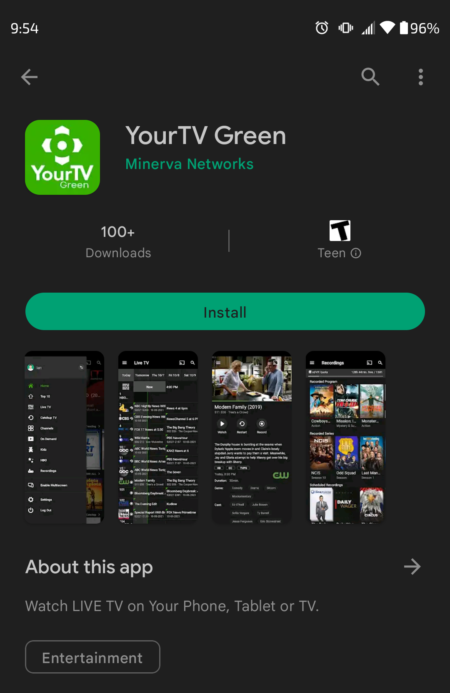
2. Open the app once it has been installed.
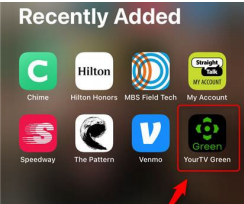
3. Login to your account once the app has been opened.
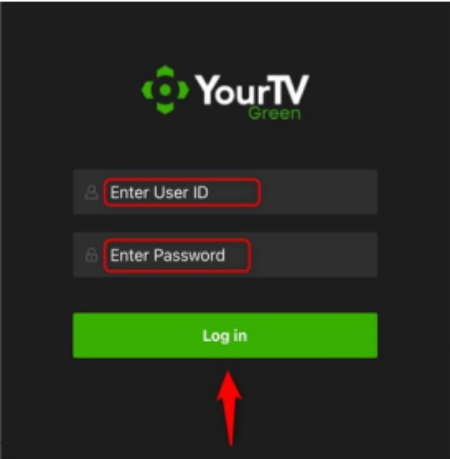
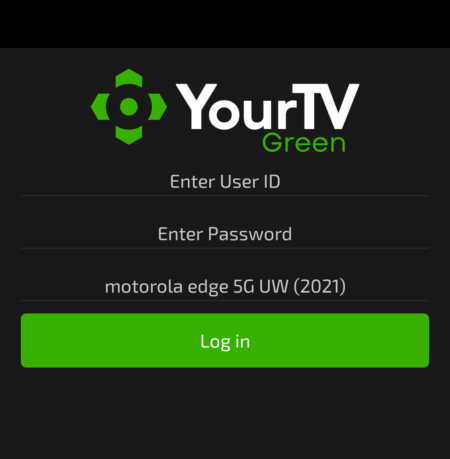
4. After you are logged into the app, you will get the questions about Smart Highlights if you chose to purchase that option.
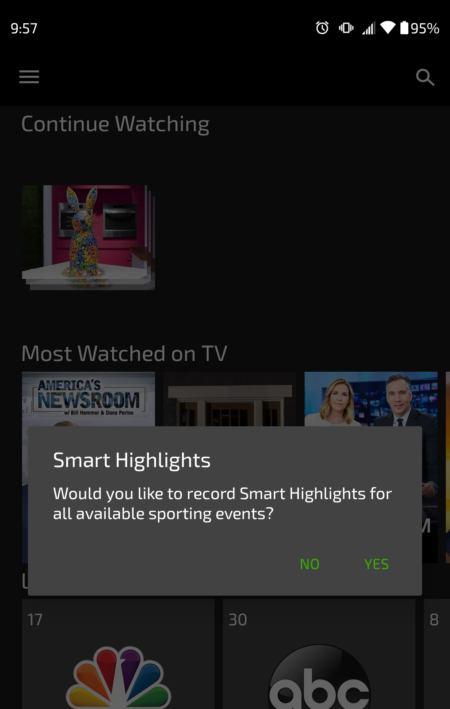
5. Over to the top left of the screen, you'll see an icon that has three bars. That is your menu - go ahead and select that.
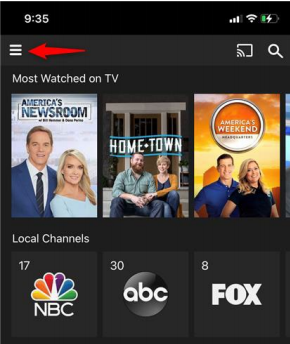
6. Select "Conxxus TV" for your TV channel guide. You can also view recordings, sports highlights, VOD options, and Catch-Up TV options. (These will be the same in the app on your phone as they are on your box; refer to THE YOURTV GREEN GUIDE for further information and help with these).
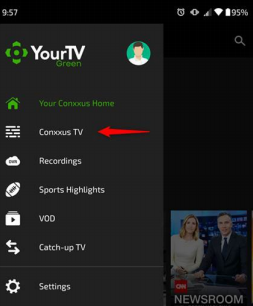
7. You can navigate the guide by scrolling. You can filter the guide out by date or by genre. The highlighted section of the guide leading up to the green pin indicates past time shows up to now. The darker side of the guide past the green pin indicates shows playing now and in the future.
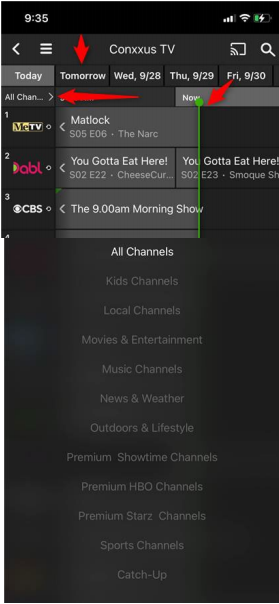
8. If you select a show to watch, the screen will populate as shown below. You can read a description of the show. You will see options to "Watch", "Restart". and "Record" as well.