What TV packages do you offer? We offer three packages for our TV service: Basic, Standard, and
Premium. Cinemax, Showtime, HBO and Starz are all offered at an additional charge for each. Please
visit www.conxxus.com to view the channel guide for all channels available under each package.
I want to transfer my old service to the new streaming one. How do I do that? You will first need to
contact our customer service team by phone at 888-712-0177. They will go over the process and discuss options for your needs. A technician will be dispatched to retrieve your old equipment and install a new Pontis SmartTV box, if needed.
Why can I only watch TV on three devices at a time? When signing up with the new streaming service, all customers receive three streams with their package. This allows only three devices to be active at the same time. If you would like to add more users to your package, those can be purchased at $5 per month for an additional three streams.
Does this mean that I can only put the YourTVGreen app on three devices? You are allowed to add the app to as many devices as you like. The only thing that is limited is how many you can view at one time.
How does my DVR work if I don’t have a box? With the YourTVGreen app service, customers receive 50 hours of cloud-based DVR time. Programs are saved without needing a set-top box. This means you can watch shows on any device at any time. Additional hours in 50-hour increments can be purchased for $5 per month.
I have a free streaming app on my TV and it always gets stuck on a loading screen. Is my internet
lagging? Free apps such as PlutoTV, Freevee, and Tubi have blocks of time between commercials where they will display their logo for a moment. This is a design of the app and not an indication that your internet is buffering or lagging. If you find the same issue with a paid TV app, the case may be different. Run a speed test through a hard-wired device to see if there are any discrepancies.
Amino Set-Top Box Solutions
My remote is not working. What do I do? The simplest thing with a non-working remote is to check that the batteries are fresh. If this is not the case, check for defects in the remote itself. Sometimes remotes just get old and worn out. To have your remote replaced, please contact the customer service team. Remotes will be replaced for free the first time and for $5 each additional time thereafter.
I can’t get my guide to show up on the screen but other than that my remote works. To access the
guide on your set top box, the remote needs to be in STB mode. Press the STB button once and then try the Guide button again.
My screen is black or snowy. Why? Ensure that both your TV and set top box are plugged in and
receiving power. If both are on, it may be an input issue.
The remote buttons work for my app/set-top box but not for my TV. How do I fix that? Many of our
Amino remotes have Quick Setup instructions on the back. If they have been worn off over time, follow
the instructions below:
- Press the “TV” button
- Hold the “Setup” button until the “TV” button lights up two times.
- Press “Channel +” until the TV powers down.
- Once TV powers down press “Setup” to lock code in place.
I would like my remote to turn both my set top box and TV off at the same time. Is there a way to do
that? To access this feature, please follow the directions listed:
- Press and Hold SETUP button (the LED will blink twice)
- Press the POWER Button (the LED will blink once)
- Press the STB Button (The LED will blink once)
- Press TV Button (The LED will blink twice)
- Press and Hold SETUP button (the LED button will blink twice)
- To power on/off both devices, you must press and hold the Power button for 1.5
- seconds.
Why does my TV screen say “No Signal” when my set top box is on? All our television devices are
connected through an HDMI cable. When you see this display, it usually means that the TV itself is on
the wrong input. To change this from your Amino remote, press the TV button once. Next, push the TV
Input button above the one you just pressed. Depending on your brand of TV, it will either cycle
through the channels every time you push the input button or will display a menu where you can choose HDMI 1. Once you can see the channels back on your screen, press the STB button once to get back to cable mode.
There is a message that says “This channel is currently down. Please contact your service provider.” Why is it doing that? If you are seeing this display on multiple channels, you may need to power cycle your set top box. To do this, you would need to unplug the unit from the power source, wait at least 30 seconds, and then plug it back in. If the content does not come back on after reboot, please call our customer service department, as there may be an outage in the area. Known outages are typically listed on our Facebook page or conveyed by a recorded message through our phone service.
I’m missing some of my channels on my Amino box guide. What’s wrong? When you open the Guide
screen, there is a blue TV icon. To the right of that icon, it will have various options. Press the Guide
button once to change this. Keep pressing the button until All shows up on the screen. All your
available channels should now be available.